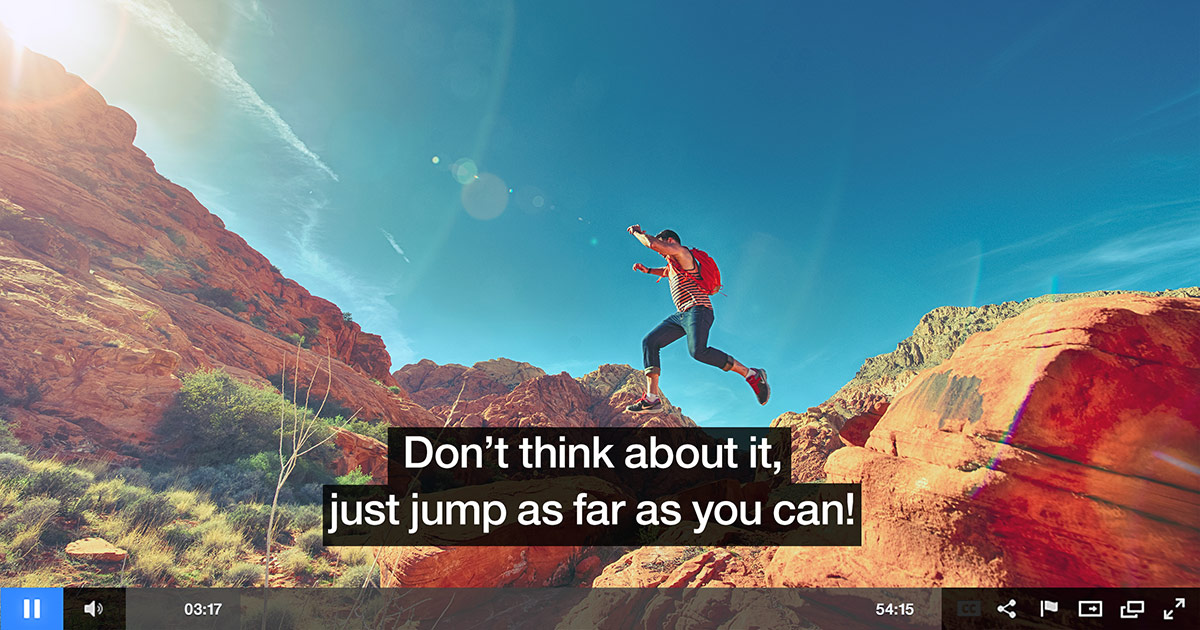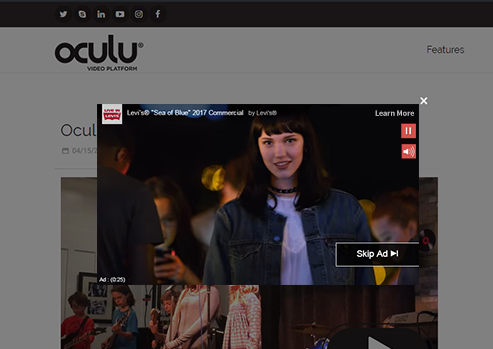
Add Pre-roll to the Oculu Player
Here’s how the process works.
Let’s get started. First things first… Go to Feature Tab / Ads and set your ads.!
Pre-roll serving via 3rd party demand partners. Add your own ad tags or use Oculu’s tags to place ads on your videos. Serve on specific videos by adding videos to folders in the videos tab and outside of folders by assigning to root in the dropdown.

Create /Ad New Tag Demand Partner

When your ads are set they will appear in the dropdown on video setting page.
The next step is to click on the videos tab, choose the desired video title, scroll down to Lightbox Video, get the code, copy the load script, insert it into your Web page, copy the DIV code and paste it into your Web page as well.
Video Tab
Click on Video Title

Next, go to “Start Asset URL.” Select, Create Your Own.” Choose desired frames and click “save.”
Video Start Asset
Create Your Start Asset

Allows for the display of video clips/ads before your main video (Pre-roll). Upload video ads/promotions you have sold yourself and Oculu will evenly distribute the video “ads” before your main content videos.
Choose Video Ads
Lightbox Video, Get the code


Select the URL of the video start image and cut it to the clip board so that it is no longer visible in the field. Click on “save changes.”

Go to your Web page and paste the Start Asset URL so you don’t lose it. Here is the example of the code. Paste it on the web page like this only.

In this example, a pre-roll video ad is delivered to the Oculu player from our partner, Google via a Lighbox. A viewer simply clicks on the image and the video player appears as a lightbox. The ad then instantly plays before the viewer’s intended video content begins.
Here is the Pre-roll Video Ad Example
If you have any questions or ways to improve this tutorial, please contact us at support@oculu.com







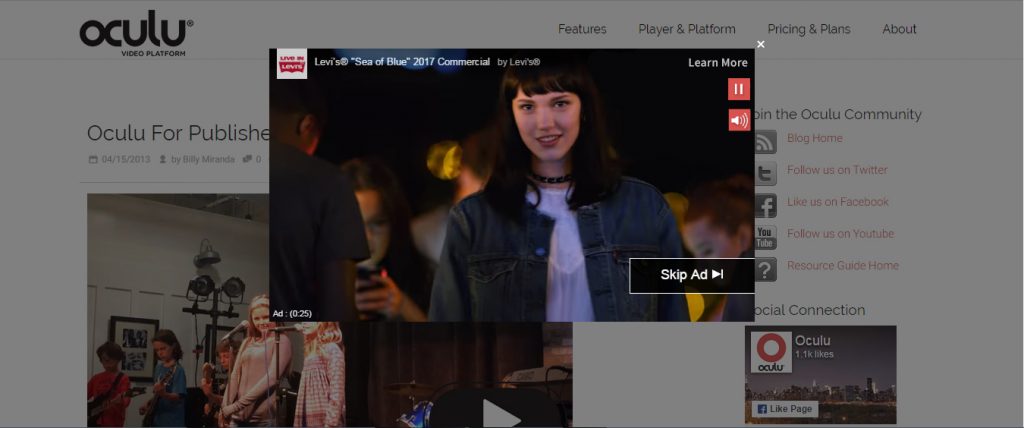
![Marketing Under the Influence[r]](https://oculu.com/wp-content/uploads/2022/04/marketing-under-influencer.png)