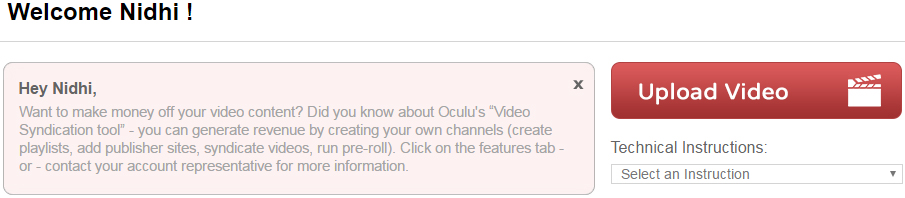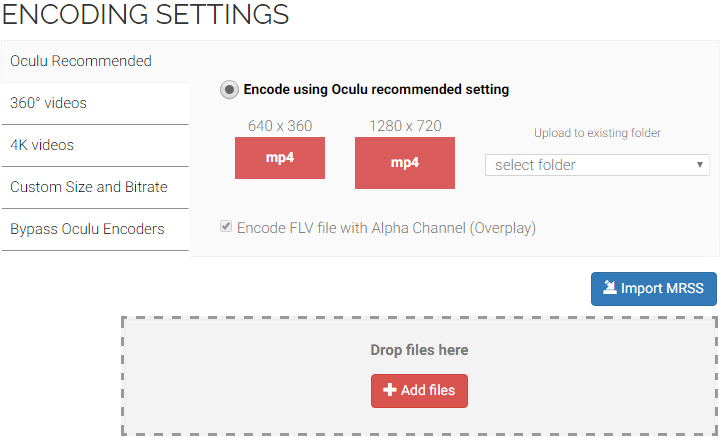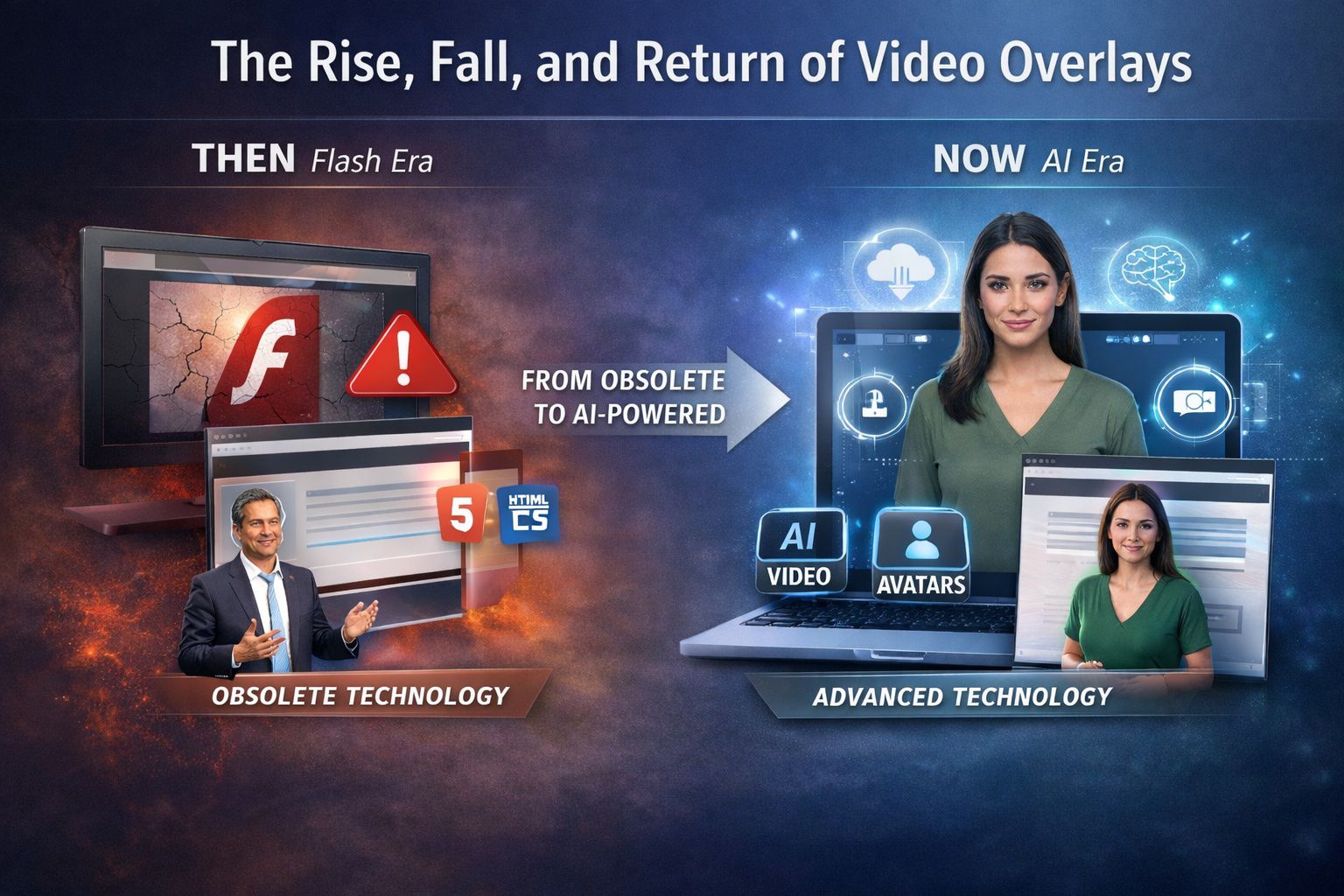Getting Started With Oculu
Welcome To Oculu!
Here’s how you can easily get started with your Oculu account.
In this tutorial, we’ll walk you through the basic features of the Oculu platform.
Let’s get started. First things first… upload a video!
You can do this by simply clicking on “Upload Video” on the Home page or within the Videos tab. Next, click on “Add Files” to upload or use the drag and drop feature. You can even upload more than 1 video at a time. For advanced options, click on “Encoding Settings.”
“Upload Video” on the Home page
OR
“Upload Video” on the Videos Page
Once you’ve uploaded successfully, you’ll see a flashing “Processing” sign. Make sure not to close this screen until you’re automatically logged into your Video Dashboard. You’ll know when you see your video title with the status “In Que”. Now Oculu is encoding your file.
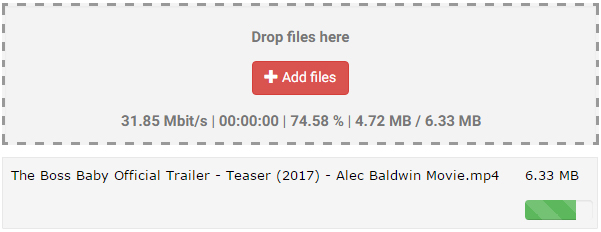

Once encoded, your status will change to “Propagating”. Oculu is now sending your file to our cloud network. When your file has been propagated, the status will change to a thumbnail image of your video and it’s ready to go live! To watch the video, simply click on the thumbnail.


Finally, it’s time to embed your video on a web page or share it via email or to your social networks. You can do this by clicking on the video title.
Once in the Video Title Dashboard, you can find your video code. Choose the desired video format and click on “Get Code”. Simply copy and paste the code into your website editing platform and your video is now live.
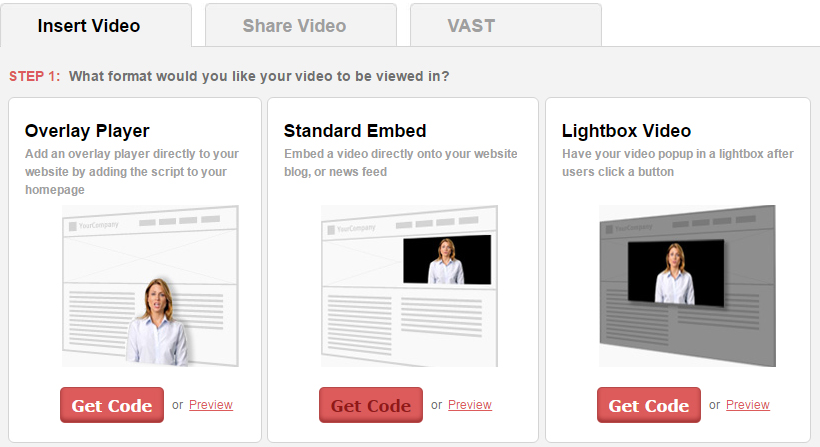

To share your video via email or with your social networks, look for the “Share Video” tab located on this same page. After clicking, just follow the steps to begin sharing.
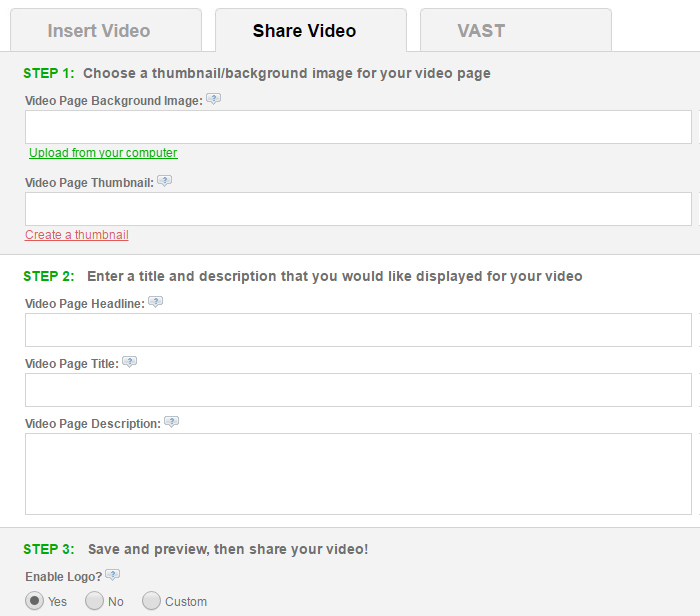
Once your videos are live, you can view real time statistics about your video through the “Reports Tab”. There are other features in the Oculu platform which you can find on the Features tab.
Go ahead and explore and learn more by watching other video tutorials. If you have any questions or ways to improve this tutorial, please contact us at support@oculu.com