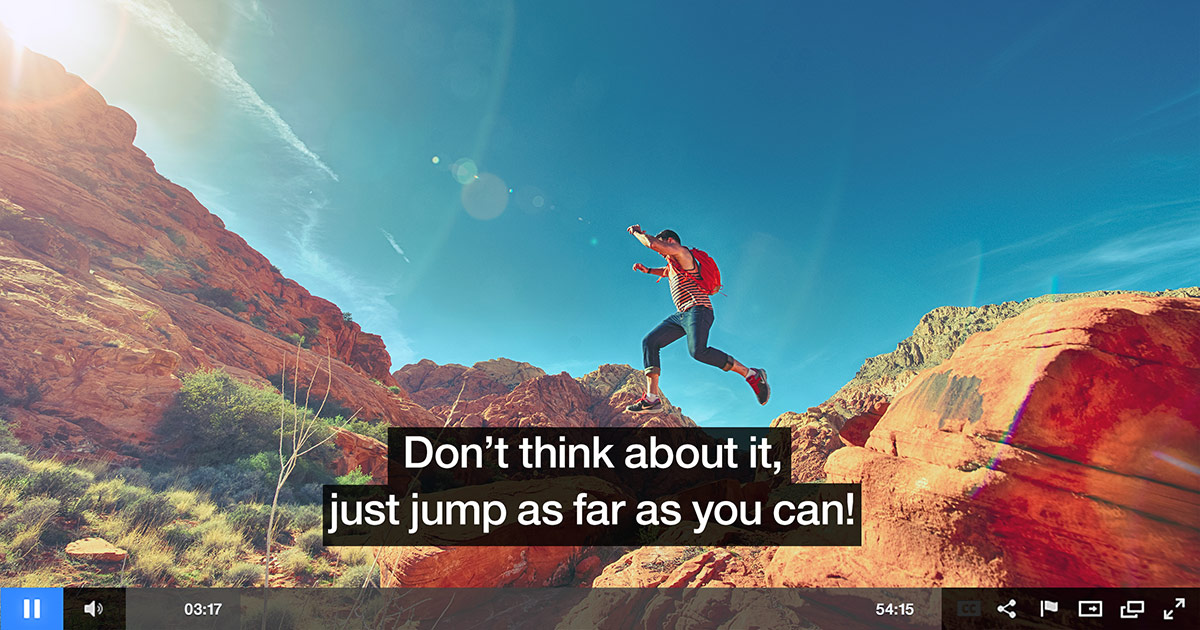Creating Folders in the Oculu Video Dashboard
How to create Folder in Video Dashboard from your Oculu account.
First, Go to your Video Dashboard.

You’ll notice now the top most row is folder name which means you can now create folders. You can do so by clicking on action and create folder.

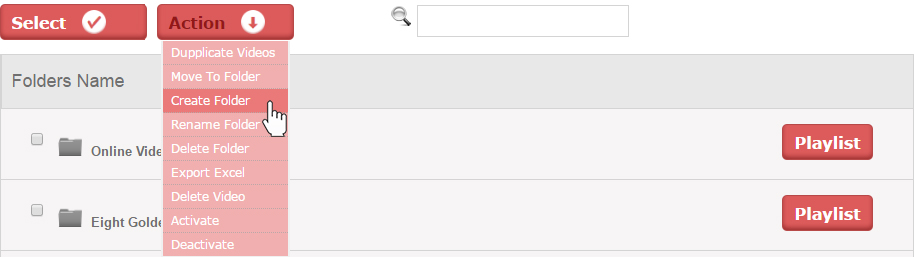
Creating Folder
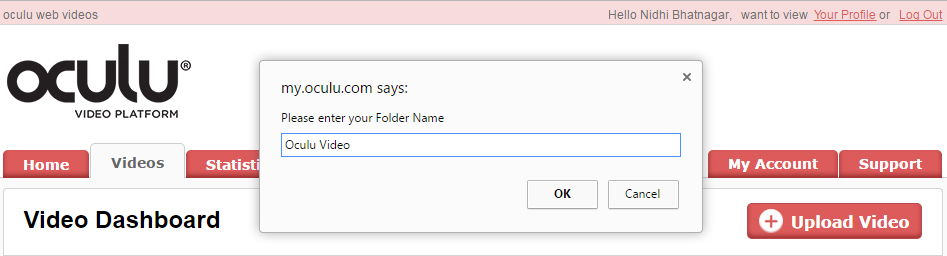
You can move video titles into the folder by selecting the desired video titles. Choosing action and move to folder.
Created Folder
Selecting the Desired Video Titles
Choosing Action and Move to Folder
Select Your Folder
To see the contents of a folder, click on the folder icon. Under the actions button you can explore the various folder commands including move to folder, create a new folder, delete folder, activate, deactivate, rename folder as well as the previous commands which are connected to managing the individual video titles delete video and export the video dashboard list to an excel dock.
See the Contents of a Folder
Various Folder Commands under the Actions Button
In this first build it’s not possible to have sub folders or a folder in a folder. You can basically have all your video titles at the root level or create an unlimited number of folders, which are one level down.
Currently we’re in development on several video insertion options which are connected to folders versus individual video titles. And this is why we’ve restricted the 1.0 release of foldering to 1 layer of folders; no sub-foldering.
If you have any questions or ways to improve this tutorial, please contact us at support@oculu.com





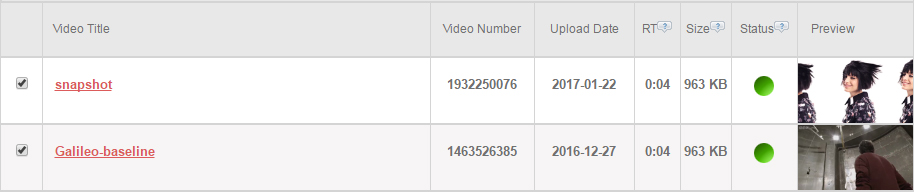
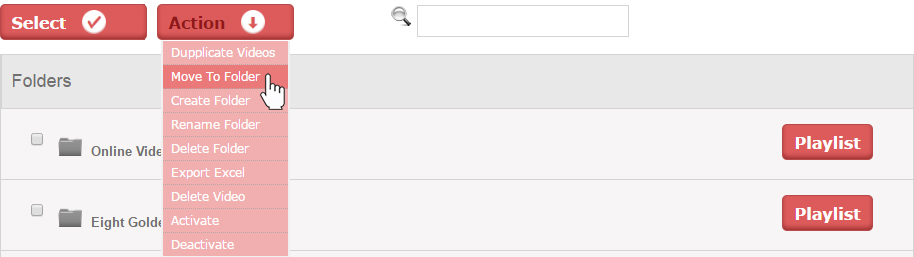
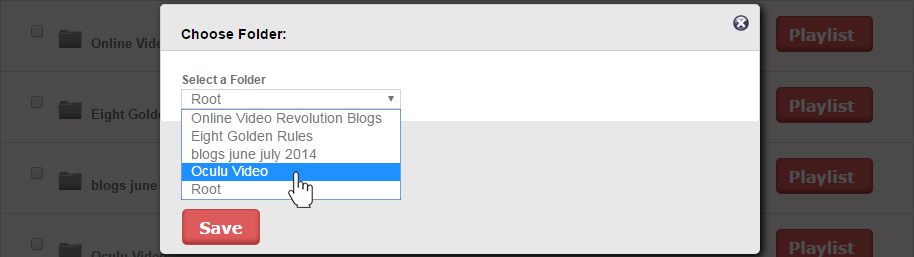
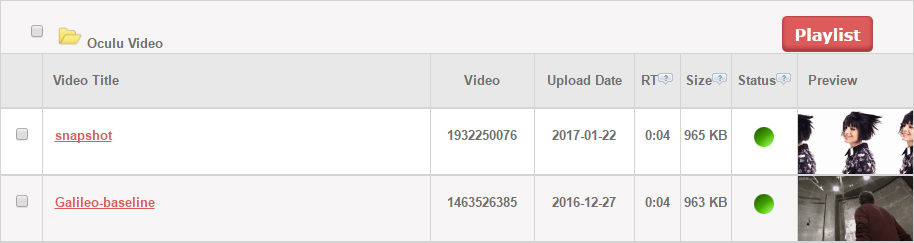
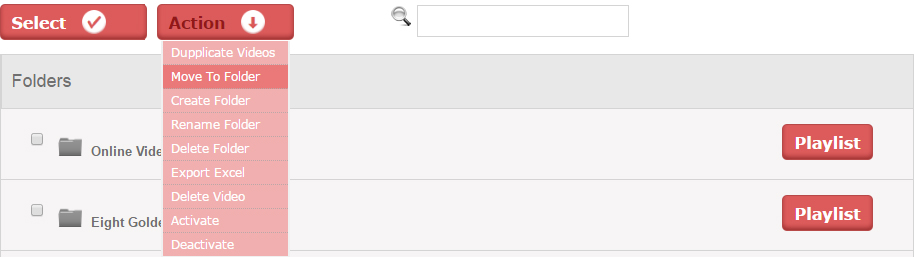
![Marketing Under the Influence[r]](https://oculu.com/wp-content/uploads/2022/04/marketing-under-influencer.png)