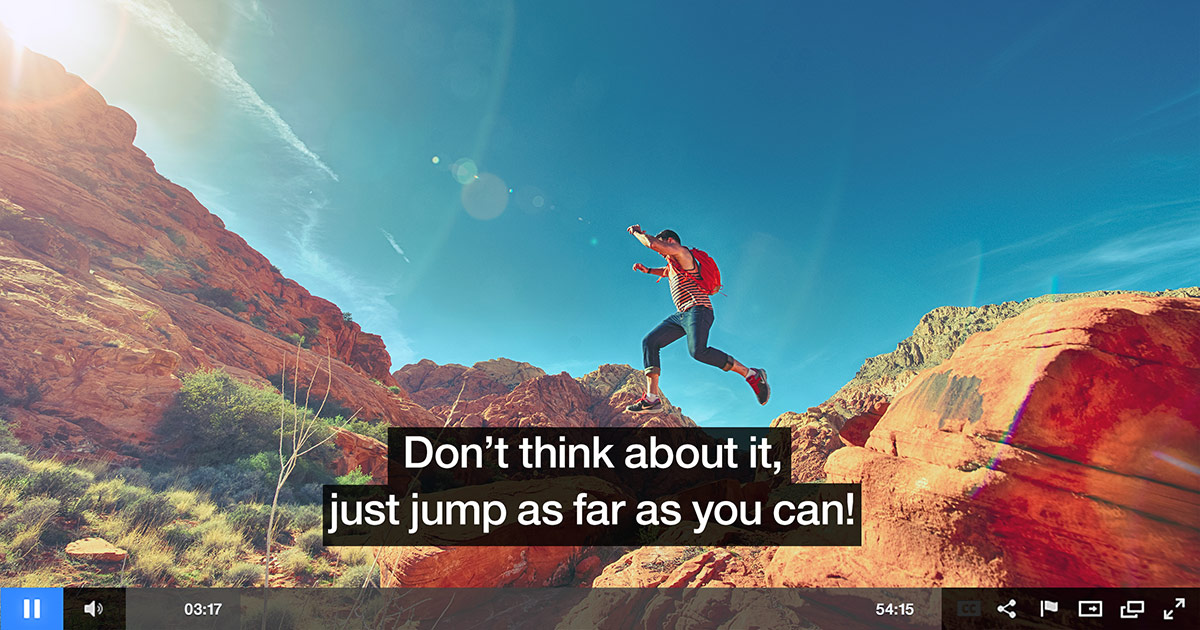Pre-Roll Tools For Publishers
Ready to learn more about how Oculu can help you as a Publisher? Click here or read on.
Oculu makes managing video content and serving pre-roll ads easy for publishers.
Here’s how the process works.
Let’s get started. First things first… upload a video!
You can do this by simply clicking on “Upload Video” on the Home page or within the Videos tab. Next, click on “Add Files” to upload or use the drag and drop feature. You can even upload more than 1 video at a time. For advanced options, click on “Encoding Settings.”
“Upload Video” on the Home page
OR
“Upload Video” on the Videos Page
Once you’ve uploaded successfully, you’ll see a flashing “Processing” sign. Make sure not to close this screen until you’re automatically logged into your Video Dashboard. You’ll know when you see your video title with the status “In Que”. Now Oculu is encoding your file.
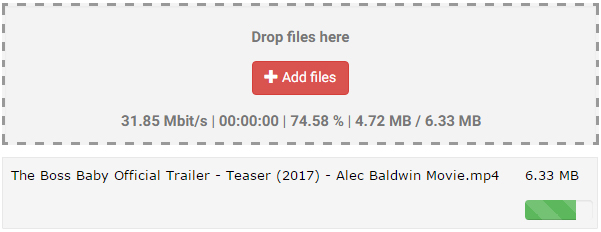

Once encoded, your status will change to “Propagating”. Oculu is now sending your file to our cloud network. When your file has been propagated, the status will change to a thumbnail image of your video and it’s ready to go live! To watch the video, simply click on the thumbnail.


Second things… Get The Code!
Oculu offers 3 delivery formats to serve your video; overlay, lightbox and embed. Oculu automatically provides scripts for each format. Once in the Video Title Dashboard, you can find your video code. Choose the desired video format and click on “Get Code”. Simply copy and paste the code into your website editing platform and your video is now live.

Let’s begin with overlay, which is a unique format to Oculu. In this format, the video essentially overlays onto the page. It does not affect the layout or design of your site and it can be set to play in multiple areas of a web page. This is the perfect solution for “talking head” videos or for those who do not want to change the layout of their site.
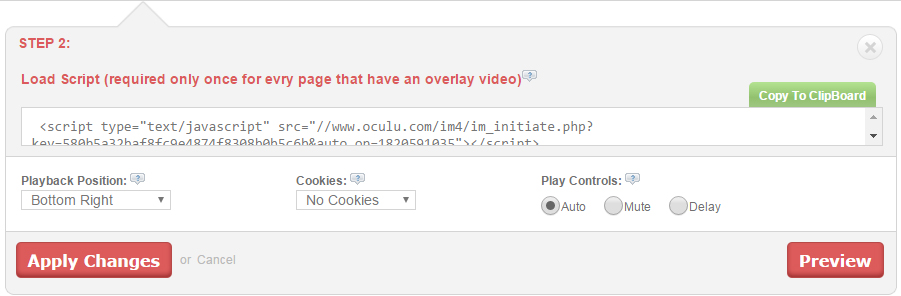
Overlay Example

The second format is embed. The most common delivery format on the web, an embedded video requires a specific space on the web page it is playing on. The standard embed size is 640 by 360, but you can also modify this ratio to fit the needs of your website. With this format, the video literally becomes part of your page, offering a seamless viewing experience. But this can also cause a problem in site design if you already have your page built.
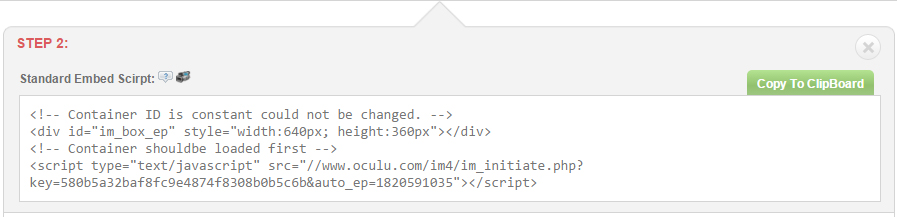
Standard Embed Example
The final and third format is lightbox. This format works off a click, such as from a button, text, or a graphic. Once clicked, the lightbox launches and dims the rest of the page. The background color or transparency can be adjusted to match your site. Like the overlay format, the lightbox is another great way to use video on your site without having to map out a specific area for it. However, one thing to remember with this format is that in can limit your conversion activity. Once the lightbox launches, a viewer cannot click on the page, or anywhere outside of that video unless they turn it off. So this may not be the best format if you have a lead form or would like a viewer to take another call to action on your site.
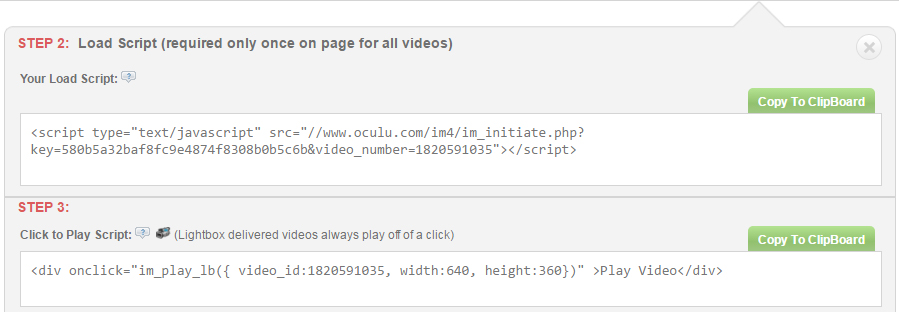
Lightbox Video Example
Third things… Set Ads!
The 1st step is to click on the features tab and set your ads. When your ads are set they will appear in the dropdown on video setting page.
Create /Add New Tag
The next step is to click on the videos tab, choose the desired video title, scroll down to Lightbox Video, get the code, copy the load script, insert it into your Web page, copy the DIV code and paste it into your Web page as well.
Video Tab
Click on Video Title
Next, go to “Start Asset URL.” Select, Create Your Own.” Choose desired frames and click “save.”
Video Start Asset
Create Your Start Asset
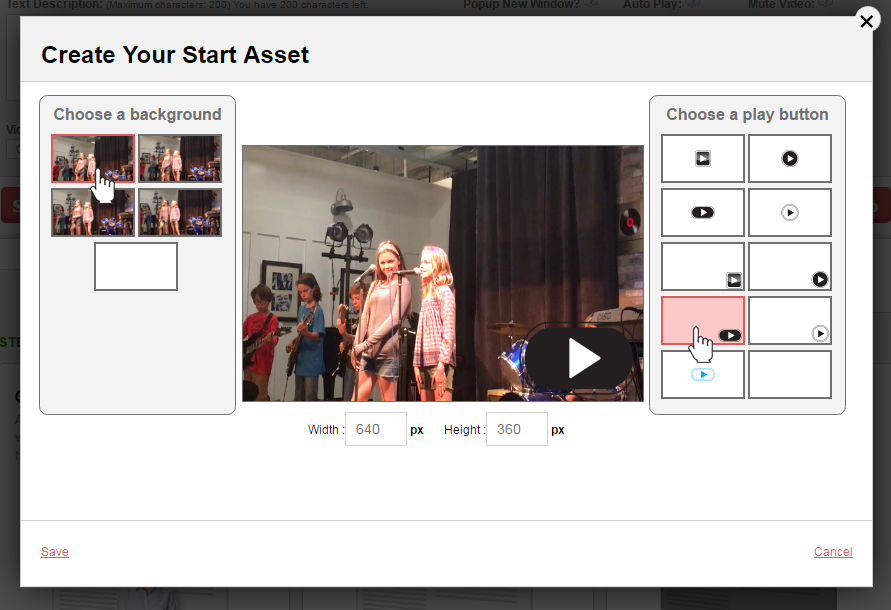
Allows for the display of video clips/ads before your main video (Pre-roll). Upload video ads/promotions you have sold yourself and Oculu will evenly distribute the video “ads” before your main content videos.
Choose Video Ads
Lightbox Video, Get the code
Select the URL of the video start image and cut it to the clip board so that it is no longer visible in the field. Click on “save changes.”

Go to your Web page and paste the Start Asset URL so you don’t lose it. Here is the example of the code. Paste it on the web page like this only.

Those are the first steps to get Oculu to deliver your video ad campaigns. If you have any questions or ways to improve this tutorial, please contact us at support@oculu.com




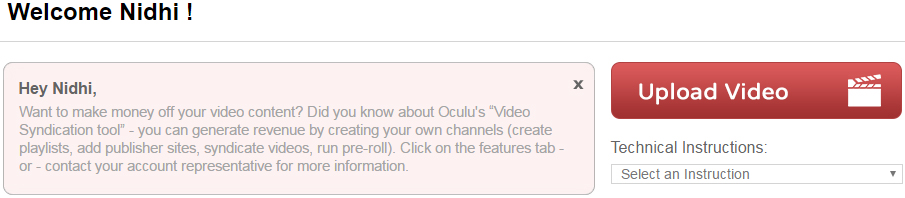

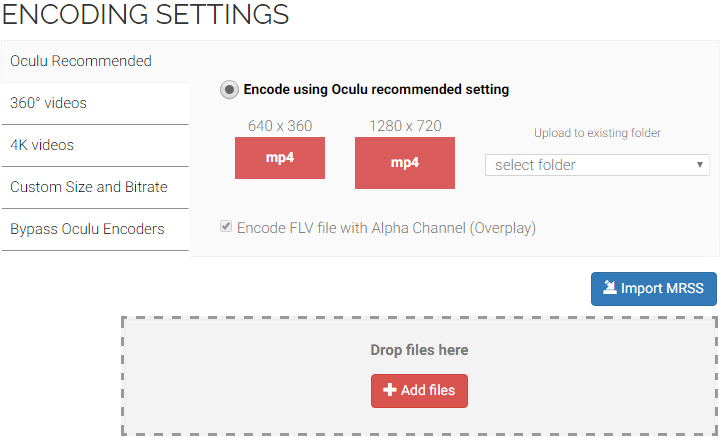
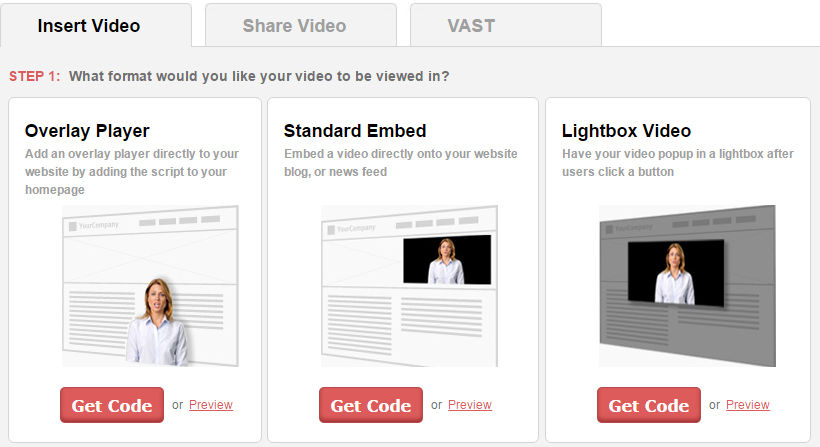


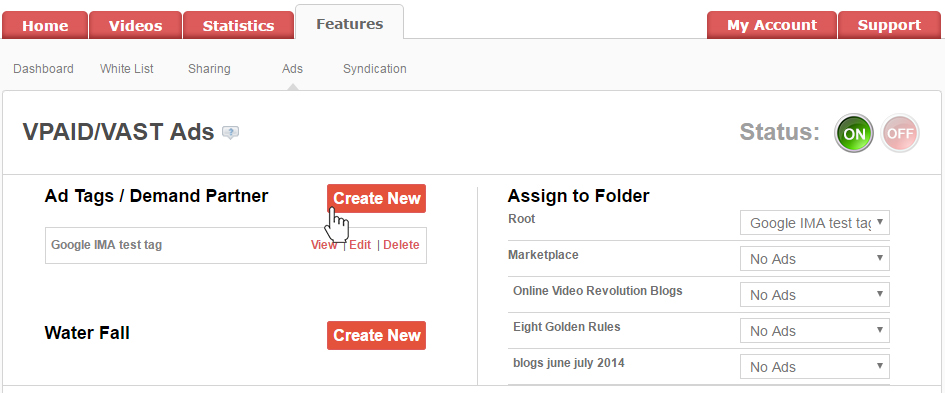
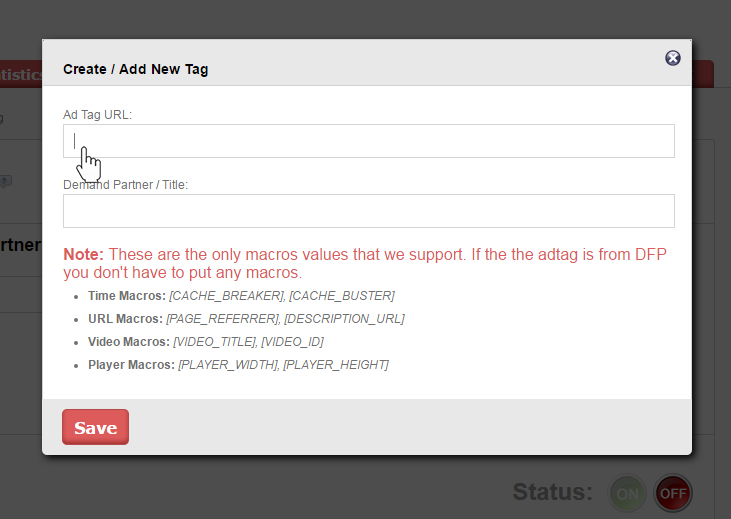




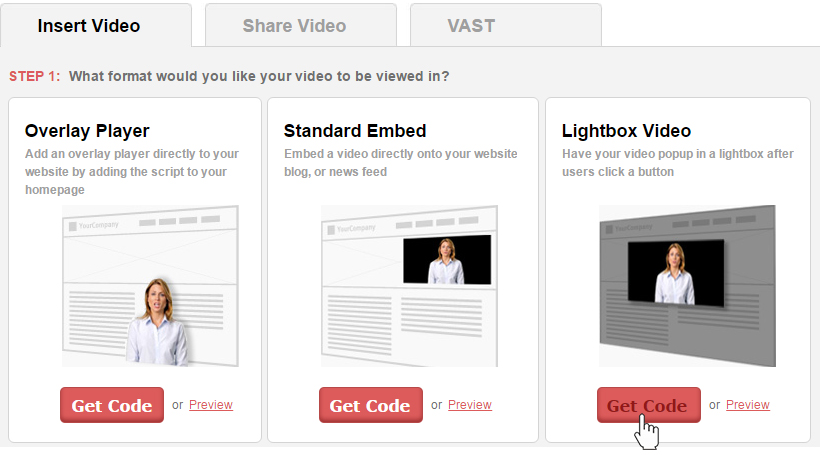
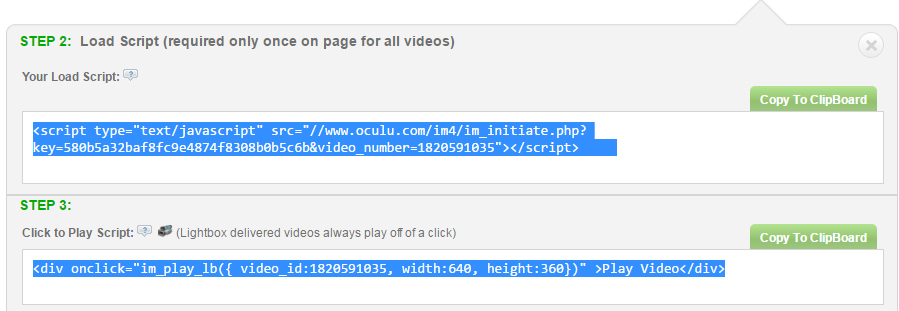
![Marketing Under the Influence[r]](https://oculu.com/wp-content/uploads/2022/04/marketing-under-influencer.png)