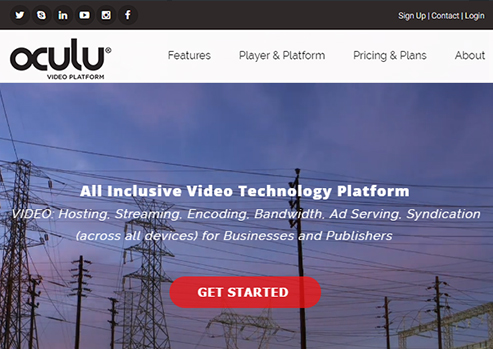
Oculu Platform Demonstration March 2017
Originally streamed live on Facebook 3/12/17.”
Complete Guide to Oculu Platform
Oculu is a SAS base web programe. A login password is issued to the customers on signup.
On login to the accounts, the login link is available on the right top cornor of site (click here)
You will reach dashboard.
Whats on dashboard
Its kind of informative screen.
1. Along with welcome screen it will show you all recent uploaded videos along with activities going on with your account.
2. You will have tabs on the top of the welcome screen like Home, Video, reports, features, myaccounts, supports etc.
3. Clicking on Home tab will land you again from other pages back to home page.
4. You will see a Upload Video button on the rightside bar. This will lead you to upload video page. (discussed in video tab)
5. Technical Instructions are avaialble on dropdown.
6. All important activities and statics in a glimps are available in the rightside bar too.
Upload a video
1. Simply click on upload video button on rightside bar top.
2. You will see the upload Video section, with all the recomended settings.
3. You also can change the settings of encoding videos, as per your need.
4. You can drag a video file from your desktop to the upload area to start uploading.
5. MRSS support is also avaialbe.
6. When upload is complete in this page, it will redirect to the Video page.
7. On video page you will see a message “propagating…”, it means the uploaded video is right now moving to cloud, and would be avialable for distribution once its avaialble on cloud.
Whats on Video page
1. Here you will find all the videos that you have uploaded to system.
2. Click on video link will open up into details of that video.
3. Here you can set Titles, Video Start Image, Video End Image, Thumbnail, Click Path url, Auto play, Mute, Default Player size, preroll ads, Loop through, Player format(HTML/Flash), Responsive etc.
4. Either you can select your own or you can create an assets by click on “Create Your Own” link.
Below to this minor settings you can have three tabs. Insert Video, Share Video and VAST
Let’s talk about “Insert Video”
5. We provide three type of video format to display on your site. Namely Overlay, Embed and Light box.
5a. Overlays player : Will play the player without affecting your site.
Click on Get Code will give you script to put in your site. We also provide few settings like player position on your site and the player controll while playing on your site. You can adjust them and press Apply Changes to save them.
5b. Standard Embed : simply play as a part of your website.
Click on Get code will give you script to put in your site or web page. Here you have options to change the display of the Controll panel of the player. You can adjust them and press Apply Changes to save them.
5c. Lightbox video : Here video will play in a popup that will display over the website.
Click on Get code will give you two script to put in your site or web page. The first code should be used once per page, and the second script creates a link or button ( Depends on you, how you configure), on click of which the player will appear on a light box. You do not have to worry about the overlay light box etc, they are configure automatically by our player code to handle the look and feel. You can adjust background color, brightness, navigation bar (player controll bar) color, and video size etc. You can adjust them and press Apply Changes to save them.
Let’s talk about “Share Video”
6. We give you the ability to promot your video on other social sites. There are two type avialble oculu web and Iframe.
6a. Share the url from oculu web to show your video play on a web page,
The page is customizable, you can change the logo,background color etc.
6b. Share the iframe code to promot your site on anothers site as a iframe, with available social share methods.
Here you can check options from within a range of social site icons, which you want to show or not.
Finally Let’s talk about “VAST”
VAST stands for Video Ads Serving Template, its xml template which is globally adopted by video players to accept video ads. We extend this facility. You can also serve your video as an ad over other VAST supported video player.
Whats on Features
In Features you will have sections like Ads, Whitelist URL, IP Allow, IP Blocking, Social Media Sharing, Video Channels etc.
1. Ads allows for the display of video clips/ads before your main video (Pre-roll). Upload video ads/promotions you have sold yourself and Oculu will evenly distribute the video “ads” before your main content videos.
2. You can create your own ad tags and assign them to play lists for monitization or syndication.
3. The White List feature allows you to secure your video delivery by allowing videos to run on only designated URLs. This feature provides a security measure ensuring delivery on specific URLs.
4. Upload your video once to Oculu and through our syndication tool to display your video on websites, blogs, and social and sharing sites – we support a blended distribution strategy across the web.
5. Create your own video channels. Share those channels with your distribution partners , publishers, media companies etc to embed and distribute content .





