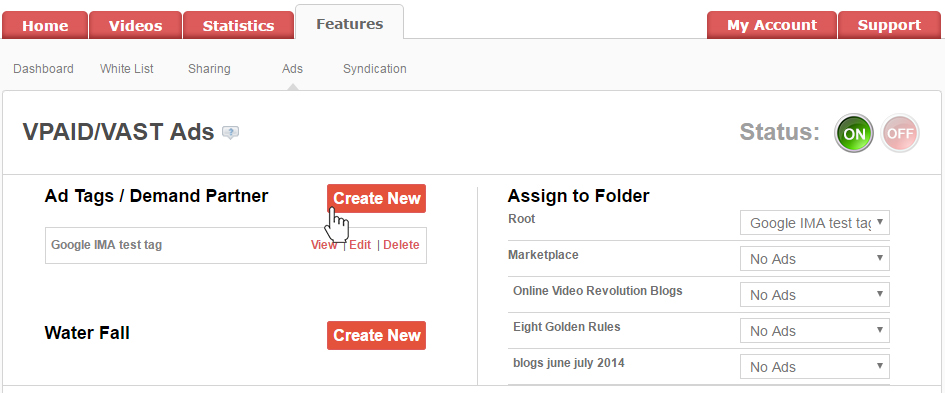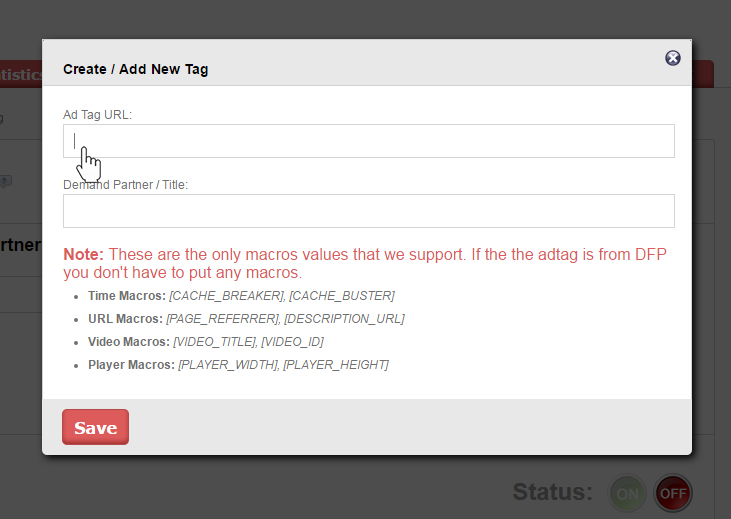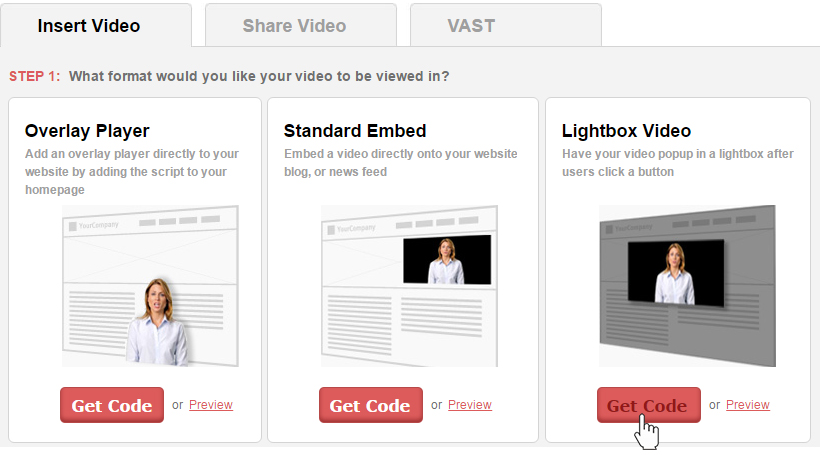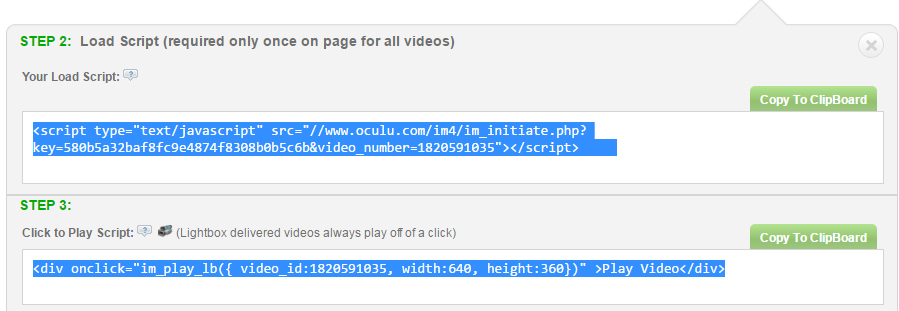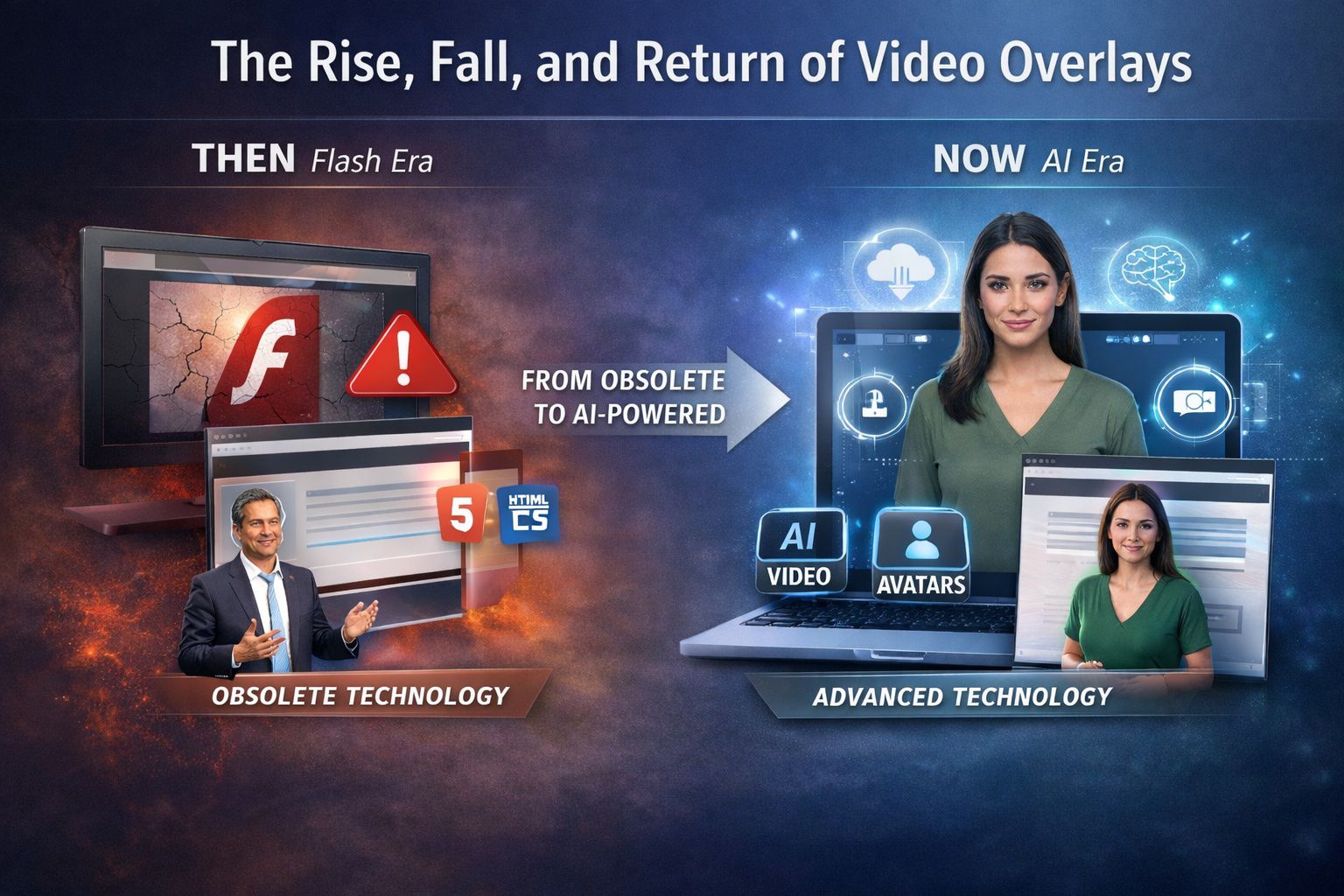Oculu For Publishers – Pre-Roll: LightBox

Pre-Roll Lightbox Ads With Oculu
In this example, a pre-roll video ad is delivered to the Oculu player from our partner, Google via a Lighbox. A viewer simply clicks on the image and the video player appears as a lightbox. The ad then instantly plays before the viewer’s intended video content begins. ( click the video above to see how this performs in our player )
In this tutorial, the 1st step is to click on the features tab and set your ads. When your ads are set they will appear in the dropdown on video setting page.
Create /Add New Tag
The next step is to click on the videos tab, choose the desired video title, scroll down to Lightbox Video, get the code, copy the load script, insert it into your Web page, copy the DIV code and paste it into your Web page as well.
Video Tab
Click on Video Title
Next, go to “Start Asset URL.” Select, Create Your Own.” Choose desired frames and click “save.”
Video Start Asset
Create Your Start Asset
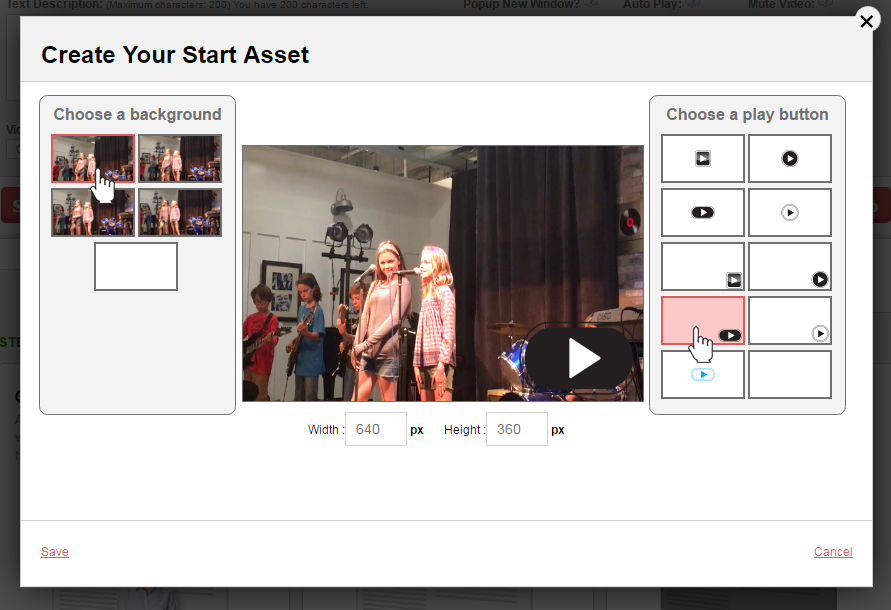
Allows for the display of video clips/ads before your main video (Pre-roll). Upload video ads/promotions you have sold yourself and Oculu will evenly distribute the video “ads” before your main content videos.
Choose Video Ads
Lightbox Video, Get the code
Select the URL of the video start image and cut it to the clip board so that it is no longer visible in the field. Click on “save changes.”

Go to your Web page and paste the Start Asset URL so you don’t lose it. Here is the example of the code. Paste it on the web page like this only.

If you have any questions or ways to improve this tutorial, please contact us at support@oculu.com