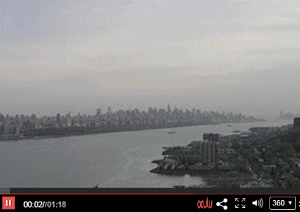
How to Set Auto Play
Here’s how the process works.
Let’s get started. First things first… upload a video!
Go to the video dashboard, choose the desire video title, then go to “Start Asset” Select, “Create Your Own.” Choose desire frames and click “save”.
Video Tab
Click on Video Title
Video Start Asset
Create Your Start Asset

Under the video player see the Auto Play setting – you can choose options either “Yes or No”.
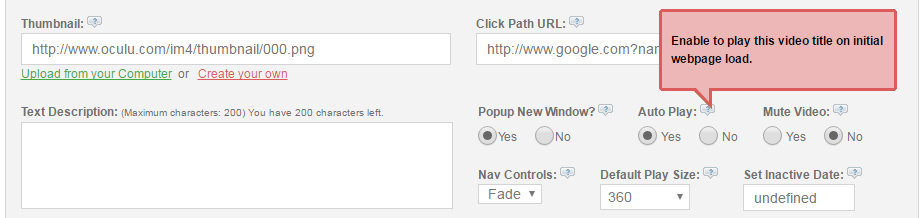
If you select “Yes” the video play automatically when the page load. Then click on Save Changes button to save the changes.
Then scroll down to Insert video and get the standard embed code, copy the load script, insert it into your web page.
Video Format
Copy the Standard Embed script
Paste the Standard Embed script on your WordPress page or post
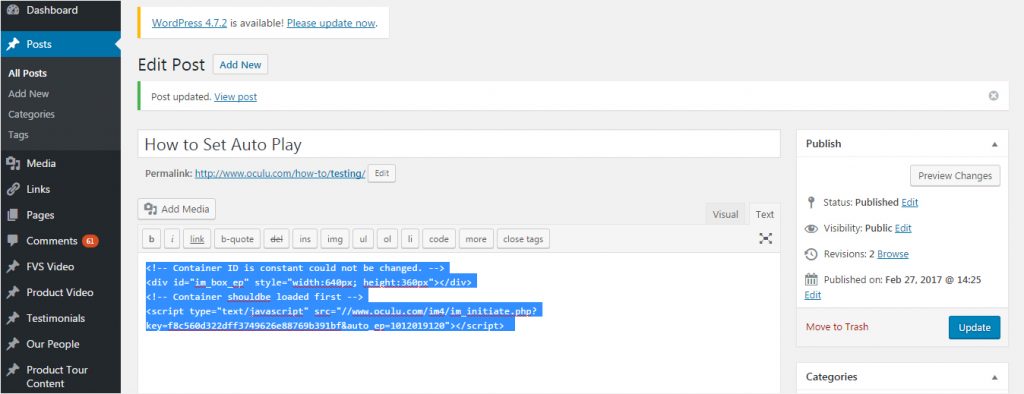
Now your video play automatically. Here is the Example:
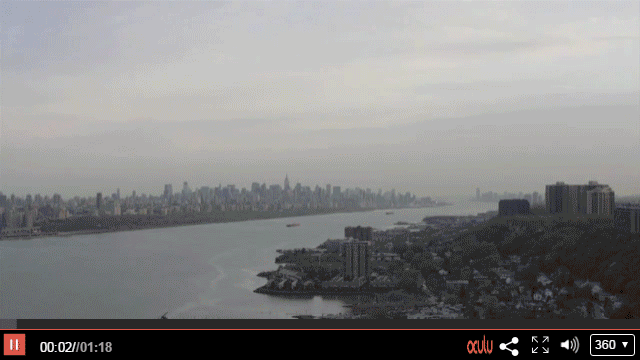
In the Auto Play setting if you select “No” the video will play only after clicking on the play button. Make sure to click on the Save Changes button to save the changes.
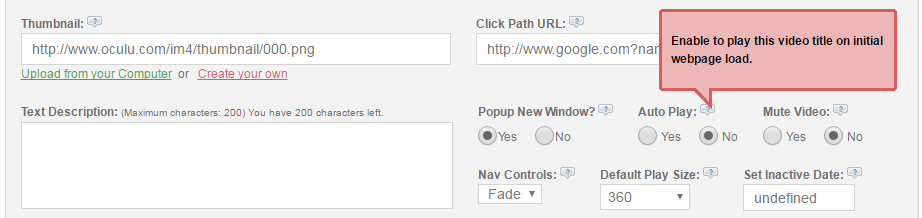
Same procedure as above, scroll-down to insert video and get the standard embed code, copy the load script, insert it into your web page.
Here is the example of Click to play after selecting “No”
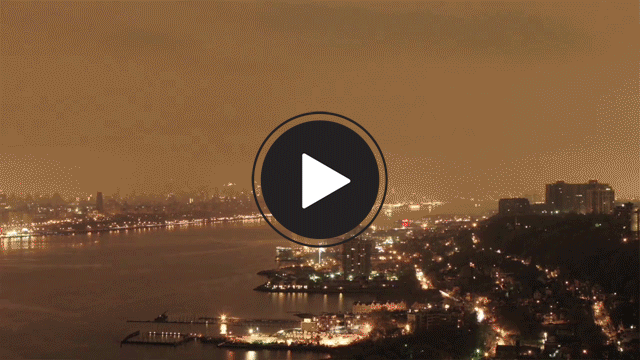
If you have any questions or ways to improve this tutorial, please contact us at support@oculu.com










