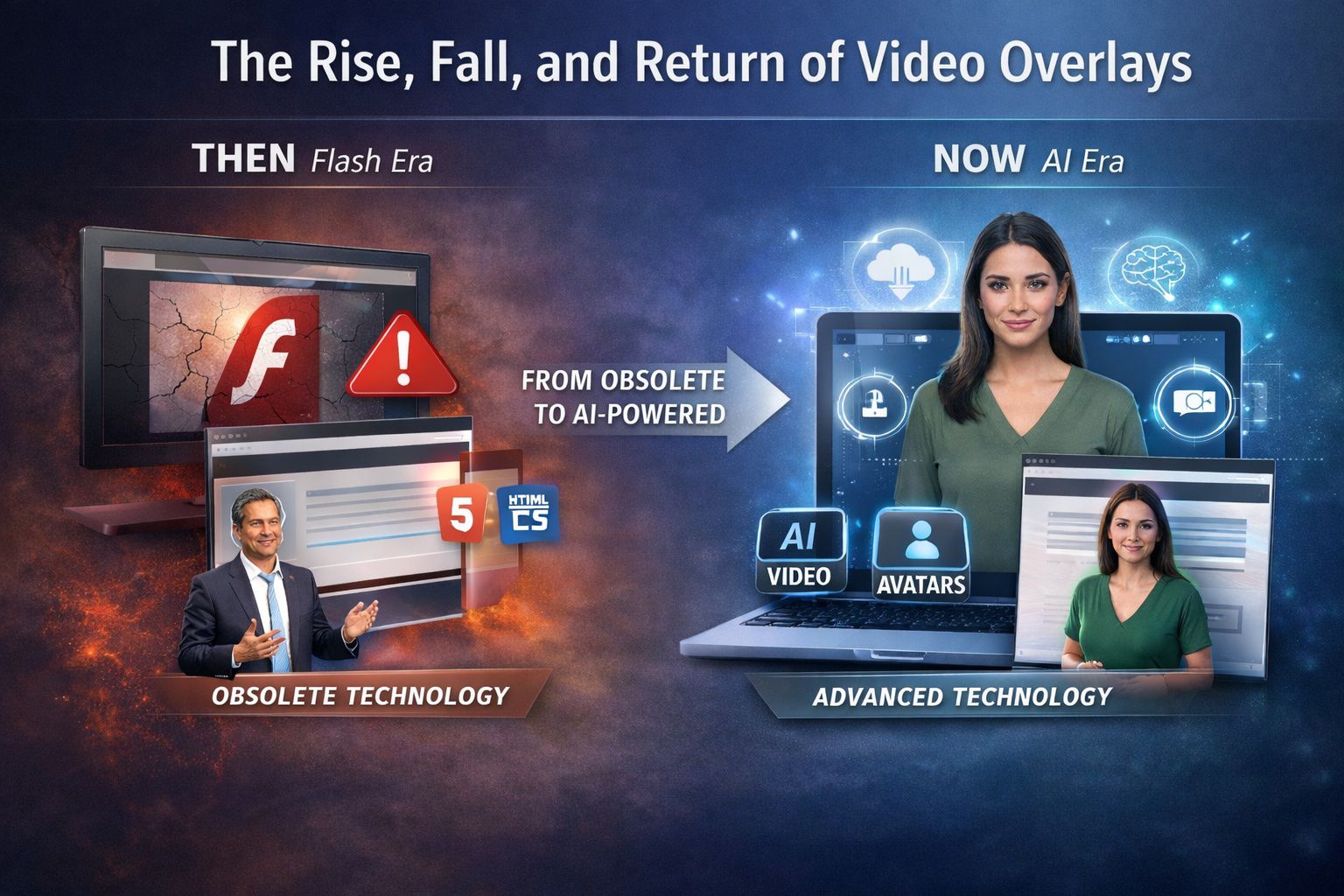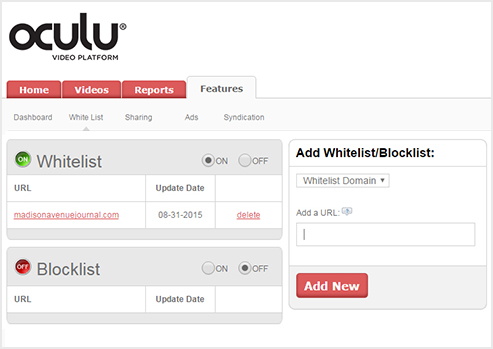
Whitelist URL, IP Blocking, IP Allow
How To limit video plays to specific host pages and limit access to specific IP address or IP ranges.
You can located these settings under the features tab and White List.

White list is the term we use to describe limiting access on a host page.
So if you enable White list by choosing the “On” button, you can key in a URL. It can be just the top level domain or as specific as an individual page on a site.
Once enabled and a domain name is added, access to video plays is now restricted to the specified webpage.
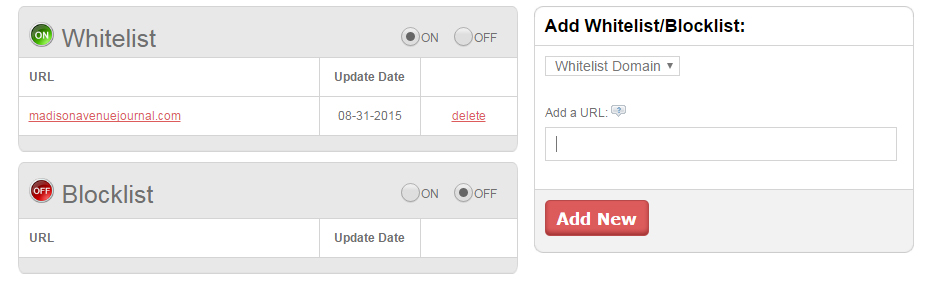
The most common use for this feature is to prevent unauthorized sharing and viewing of a video that is hosted in your Oculu account.
IP Allow or Blocking controls end viewer access to video content. You can specify a specific IP address, foreign end user, or a range of IP addresses to either permit or block.
To use this feature, choose the “on” button and specify an IP address.
Select the type of access, either “allow” or “block”, and choose “Add New”.
Once a single IP is added to the list, all the other IP’s will have the opposite effect.
So right now, I’m allowing access to this one IP address, which means all other IP’s will be blocked.
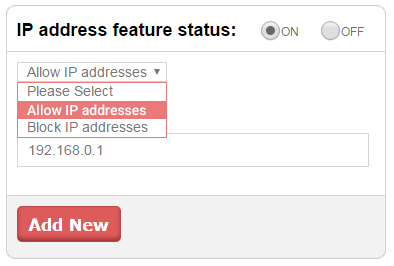
If you wish to specify a range of IP addresses, you can do so using the following formatting:
Start with your lower IP, add a space then a dash and another space, and then specify the higher range IP. Select the type of access, and choose “add new”.
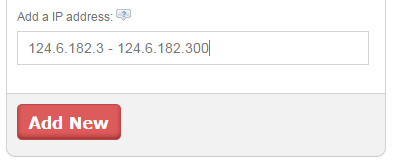
If you have any questions or ways to improve this tutorial, please contact us at support@oculu.com